outline:
Are you having trouble using Outlook due to the error “Outlook is not connected to the server”? In this article, we will look at the root cause of the error and how to fix it in a few minutes using the solutions provided. Read this article carefully and learn how to fix the “Outlook is not connected to the server” issue.
The Importance and Use of Email in Our Lives
Email has become an integral part of both our personal and professional lives, revolutionizing the way we communicate and manage our daily activities. Let’s take a look at why email is so important and how it is used in various aspects of our lives.
- Professional Communication:
At work, email is the primary means of communication. for exampleIt’s used for everything from sending out job applications, scheduling meetings, sharing important updates, and collaborating on projects. Plus, email provides a formal, written record of communication, which is essential for maintaining clarity and accountability in the workplace.
- Information sharing:
Email makes it easy to share documents, images, and other files, allowing people to work together even when they are apart. Email has become an essential tool for working together in today’s world, allowing teams to collaborate on projects, share feedback, and coordinate work efficiently.
- Marketing and Business Development:
For businesses, email is a powerful marketing tool. In particular, companies use email to connect with potential customers, share special offers, and keep people updated on products and services. yesEmail marketing campaigns can increase user engagement and drive sales through precise targeting and personalization.
Users can achieve this goal using any email client, but we will focus specifically on MS Outlook here. So what happens if you get an error like “Outlook is not connected to the server” in MS Outlook and you can’t use most of the features of MS Outlook?
If you are getting this error, it is clear that Outlook is not able to connect to the mail server and sending and receiving emails are stopped. To resolve this issue, you must first identify the root cause of the error and then fix it with the appropriate solution to make MS Outlook work smoothly as it used to.
Why am I getting the “Outlook is not connected to the server” error in Outlook?
Here are some reasons why you might get the “Outlook is not connected to the server” error in Outlook:
- Network connection problems: Outlook may not be able to reach the mail server due to Internet connection issues.
- Incorrect server settings: Outlook may not be able to connect to your mail server due to incorrect server configuration. Check your server settings, including the host name, server address, and port number, and make sure the server is working.
- Antivirus or firewall interference: Several security software can block Outlook from connecting to the server.
- Outlook profile problems: If your Outlook profile has problems, such as corruption or configuration errors, it may not be able to successfully connect to the mail server.
- Outlook Add-in: Certain add-ins can interfere with Outlook’s ability to connect to your mail server. Disabling or updating the add-ins may resolve the issue.
- Old software: Running an older version of Outlook may cause compatibility issues.
- Server downtime: The mail server may be undergoing maintenance or experiencing technical issues.
All these issues can cause Outlook to not connect to the mail server. Identify the issues affecting MS Outlook and fix them accordingly. The most effective solutions are as follows:
Solutions to fix Outlook cannot connect to server error
- Check your internet connection: Make sure your Internet connection is stable. If necessary, restart your router and reconnect Outlook to your mail server to ensure smooth operation.
- Check your server settings: You should double-check your email account settings. Make sure you enter your host name, server address, port number, and encryption settings correctly. Please refer to your email provider’s documentation for the correct settings.
- Outlook Update: Make sure you’re using the latest version of Outlook. Updates often include fixes for known issues and compatibility improvements.
- Disable add-ons: movement file > Options > Additional featuresand Turn off all third-party features Additional features—Restart Outlook Check if the issue is resolved.
- Outlook Profile Recovery: Sometimes, Outlook profile corruption can cause Outlook to display errors and stop connecting to the mail server. To avoid this, creating a new profile in Outlook can help resolve the issue.
Create a new profile – move
Control Panel>>Mail>>Show ProfilesCreate a new profile, set it as the default profile for Outlook, and then add your email accounts.
- Clear Outlook Cache: In some casesClearing your cache may resolve connection issues. To do thisYou can clear the cache by going to Outlook Data File Settings and clearing offline data.
Repair Outlook Account:Follow the steps below to repair your Outlook account. In most cases, repairing your Outlook email account will resolve the issue and restore a stable connection to your mail server..Open Outlook >> Go to File Menu >> Info buttonSelect Account Settings >> Click on Account option >> Click on the Repair button to repair Outlook email account and fix the issues.
All these steps can help you get Outlook back to working properly. However, if the problem persists and none of the methods work, you may need to follow the expert suggested methods below.
What are some expert suggestions to resolve when Outlook cannot connect to the server?
This section describes the “best and most affordable expert recommended solutions to solve your problem.Outlook cannot connect to the server”Troubleshoot issues and create a backup of important emails in Outlook.
Therefore, experts suggest: eSoftTools PST Recovery Software If you are creating a PST file for an email account in Outlook. If you are creating an OST file for an email account in Outlook, use: eSoftTools OST to PST Converter software.
These tools can effectively access your Outlook data file (either they are PST or OST file) and extract each items from the Outlook data file. Furthermore the software convert into new fresh PST file for Outlook.
Download Now Buy Now
Great Features of eSoftTools OST to PST Converter
Tech experts, IT admins, and home users widely use the OST to PST Converter software. Moreover, here are some unique features of the software:
- This software can also recover and restore emails from Outlook OST and PST files.
- It is easy to install on Windows computers and does not require any additional software or applications to recover emails from OST PST files.
- It can recover single and bulk OST or PST files simultaneously.
- Additimoonlllu software provides various email filtering and naming rules options for better output files.
- This tool can fix many Outlook data file issues. additionallyYou can restore emails from OST or PST data files.
- This software supports all versions of MS Outlook including Outlook 2021 and below.
- The software includes various options to convert OST to PST, EML, MSG, HTML, EMLX, MHTML, MBOX, Thunderbird, etc.
- It also provides tools to migrate OST to PST, and directly migrate OST to Office365, Gmail, Yahoo mail accounts.
- This software allows users to import OST files to IMAP accounts (including any IMAP hosting account).
Screenshot presentation of the software:
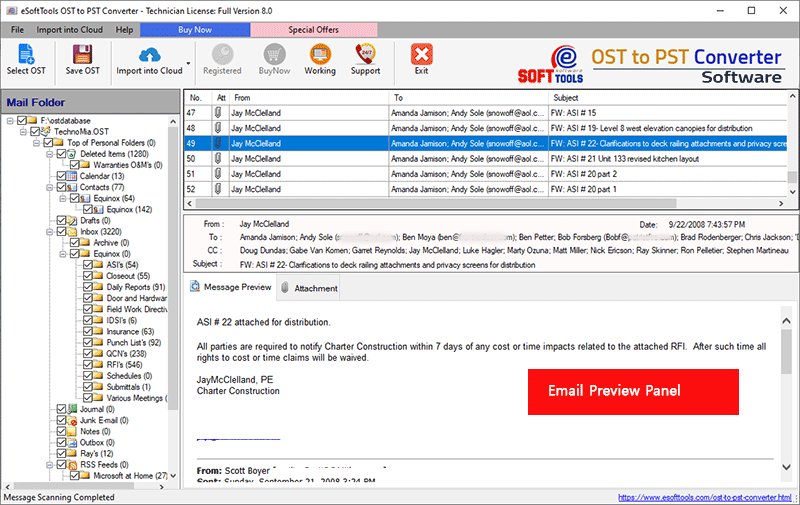
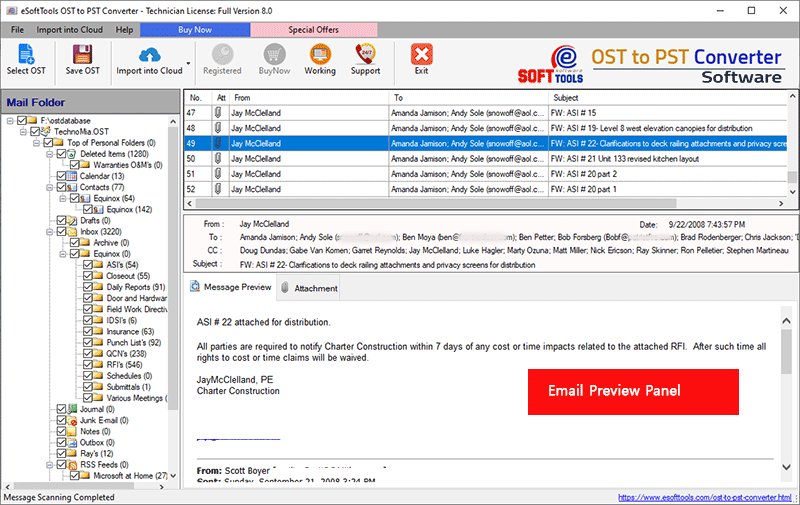
The Bottom Line:
We have learned all the ways to fix the uncommon Outlook error: “Outlook is not connected to the server.” So, after reading the entire article, you will be able to:Outlook cannot connect to the server.” No more. Try the best troubleshooting options for Outlook. As a result, you can resolve the issue and restore Outlook to its smooth operation.
If all other methods fail to fix Outlook errors, we recommend a professional solution. So, try converting Outlook data file to PST file using the following: eSoftTools OST to PST Converter Software. This tool is 100% safe and secure to provide the best results in OST file conversion. If you still need any help, please contact our technical support team.


