If you are using Juno Email and want to transfer your Juno Mail email to your Gmail account, you need to learn practical ways to do this easily. Here we will show you how to forward/transfer Juno emails to Gmail account with easy steps. Let’s begin…
Juno Mail is a web-based email service provider that offers both premium and free options. A reliable and user-friendly solution for handling email sharing tasks. It offers features such as mobile and webmail access, spam protection, compatibility with POP and IMAP protocols, multiple email addresses, and more.
Some users of the Juno Mail service prefer to switch from Juno Mail to a more compatible application such as Gmail/G-Suite. There could be several reasons behind this.
Also Read: – How to migrate IONOS 1&1 webmail to Office 365 cloud?
Why switch from Juno Mail to Gmail?
Users prefer switching from Juno Mail to Gmail for the following reasons: –
- modern interface: – Gmail offers a more modern and user-friendly interface compared to Juno Mail. Gmail makes it easy to manage your email with advanced features like powerful spam filtering, customizable tabs to organize your email, powerful search capabilities, and more.
- Integration with other Google services: – Gmail also improves productivity and collaboration through seamless connectivity with other Google services, including Google Meet, Google Calendar, and Google Drive.
- continuous development: – Google frequently implements new updates and features in Gmail to ensure that users have access to the best email program.
- an established reputation: Used by millions of users around the world, Gmail is a widely used and trusted email communication tool that offers stability and reliability.
Best solution to migrate emails from Juno Mail to Gmail/G-Suite
For users who want to easily switch between web-based email platforms like Juno Mail and Gmail, here are the best solutions: eSoftTools IMAP Backup and Migration Software. We provide the fastest and most accurate results for smooth email migration.
User-friendly features help you effectively back up and migrate your Juno Mail emails. We perform migrations while ensuring data security. Juno Mail backup and migration software simplifies moving to a new email client or creating email backups.
download now buy now
How to forward/transfer Juno emails to Gmail account using IMAP Migrator?
Download and install it first. eSoftTools IMAP Backup and Migration A utility for computers running any version of Windows. Once installation is complete, apply the steps shown below. –
- Run the tool and select it. IMAP server, webmailor “Another server email accountSelect an option from the list of available mail programs.


- Enter the login credentials for the email account you use with Juno Mail.
- Email Address: Enter your email address here. yes: Example123@juno.com.
- password: – Enter the password for your Juno email account.


- click log in After entering the required account information
- The software loads all mailbox folders in your Juno email account.


- After selecting the required folder and selecting the appropriate mail folder Bring to the Cloud button.


- Choose “Import to GmailOn the Cloud Import Options screen, select ‘ and click Next.
- enter Gmail email address and Google third-party app passwordand Login Authentication button.
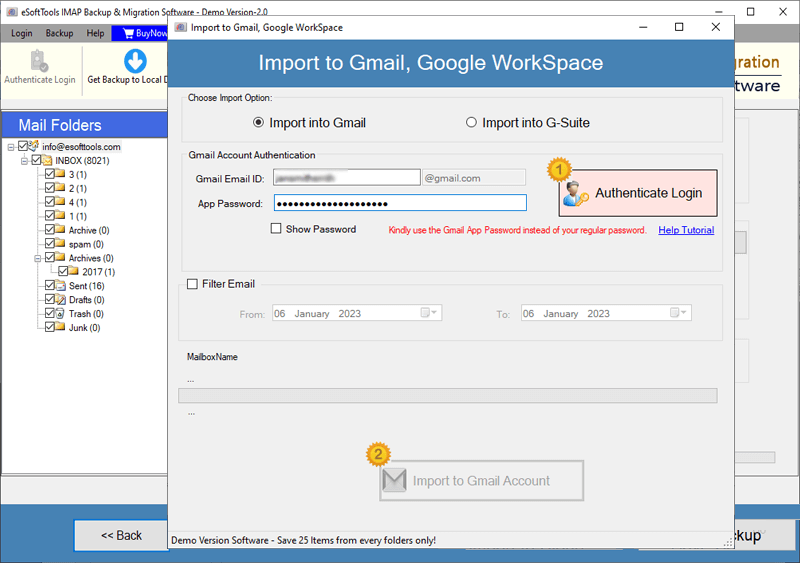
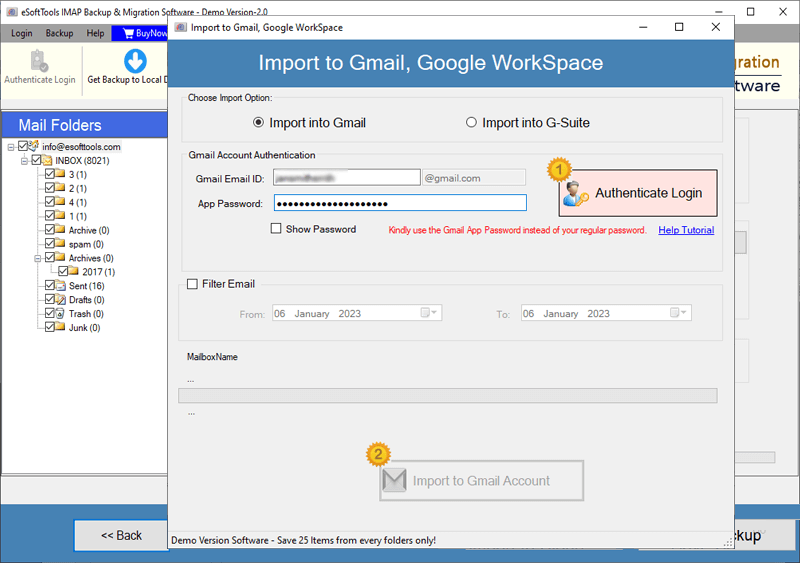
- Select mail filter options and select the dates of emails you want to export (use only if necessary).
- press Import to your Gmail account Click the button and start transferring emails from Juno Mail to your Gmail account.


conclusion
Whether you’re switching from Juno Mail to the Gmail platform or combining your email account data, Juno Mail to Gmail migration will be the solution that does both jobs. Users can forward or transfer Juno emails to their Gmail account by following the simple steps shown above. Use these email forwarding strategies to increase your productivity and streamline your workflow in no time!
download now buy now


